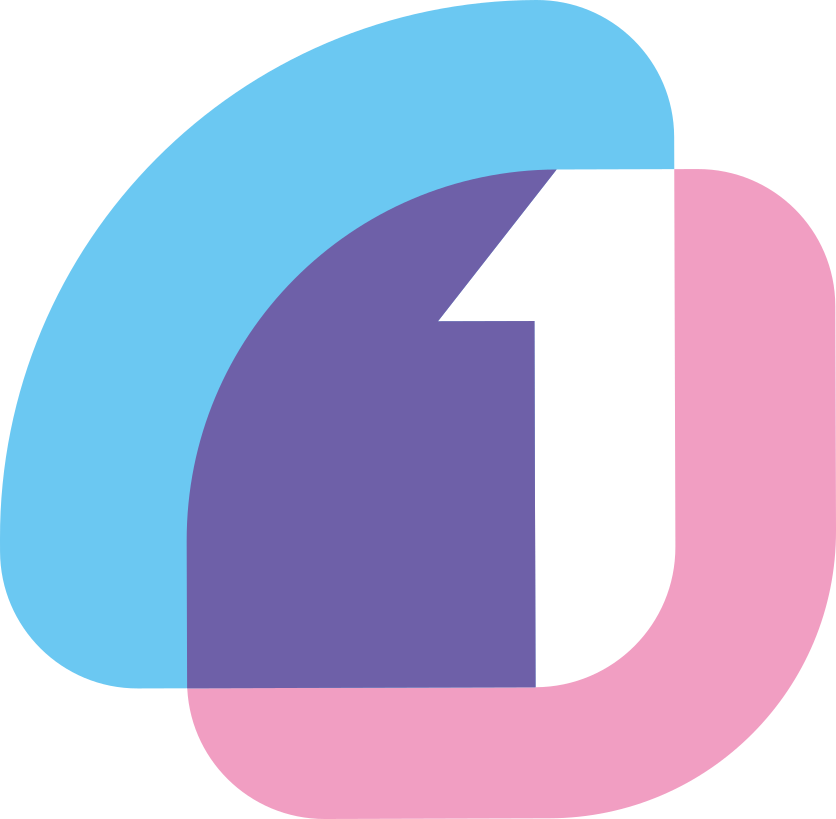Pulumi 시작하기(1) - Introduction
Pulumi 시작하기(2) - 코드 작성 및 배포
Pulumi 시작하기(3) - API Gateway v2 + Lambda 예제
Pulumi 시작하기(4) - S3와 Lambda를 이용한 썸네일 추출기
프로젝트 시작하기
Github에서 템플릿을 다운로드 받는다. 프로젝트 이름은 http-api로 한다.
pulumi new https://github.com/pulumi/examples/tree/master/aws-py-apigatewayv2-http-api-quickcreate
디렉터리에서 __main__.py를 확인해보자.
import pulumi
import json
import pulumi_aws as aws
# Create the role for the Lambda to assume
lambda_role = aws.iam.Role("lambdaRole",
assume_role_policy=json.dumps({
"Version": "2012-10-17",
"Statement": [{
"Action": "sts:AssumeRole",
"Principal": {
"Service": "lambda.amazonaws.com",
},
"Effect": "Allow",
"Sid": "",
}]
}))
람다 실행을 위한 iam을 먼저 생성한다. 그리고 Full access 정책을 추가해준다.
# Attach the fullaccess policy to the Lambda role created above
role_policy_attachment = aws.iam.RolePolicyAttachment("lambdaRoleAttachment",
role=lambda_role,
policy_arn=aws.iam.ManagedPolicy.AWS_LAMBDA_BASIC_EXECUTION_ROLE)
다음으로 API 엔드포인트와 연결될 Lambda를 생성한다.
# Create the lambda to execute
lambda_function = aws.lambda_.Function("lambdaFunction",
code=pulumi.AssetArchive({
".": pulumi.FileArchive("./app"),
}),
runtime="nodejs12.x",
role=lambda_role.arn,
handler="index.handler")
여기서 AssetArchive와 FileArchive를 잠깐 짚어보고 넘어가자. 이걸 설명하려면 Asset과 Archive가 뭔지 먼저 알아야 한다.

프로젝트 배포하기
이제 스택을 추가로 초기화한다.
pulumi stack init http-api
pulumi config set aws:region us-east-2
만들어진 스택을 확인해보면,
$ pulumi stack ls
NAME LAST UPDATE RESOURCE COUNT URL
dev n/a n/a https://app.pulumi.com/freedomzero91/http-api/dev
http-api* n/a n/a https://app.pulumi.com/freedomzero91/http-api/http-api
과 같다. 이제 pulumi up으로 배포를 실행한다. 그리고 만들어진 스택의 output을 확인해보자.
$ pulumi stack output
Current stack outputs (1):
OUTPUT VALUE
endpoint https://vrc1fxslh2.execute-api.us-east-2.amazonaws.com
이제 이 생성된 enpoint로 Lambda를 호출할 수 있다.
$ curl $(pulumi stack output endpoint)
Hello, Pulumi!
Lambda function 로그 확인
Lambda는 기본적으로 AWS CloudWatch에 로그가 기록되는데, Pulumi CLI를 사용하면 실행 로그를 볼 수 있다. 런타임 로그를 보려면 pulumi logs를, 로그 스트림을 보려면 pulumi logs --follow 를 하면 된다. 로그 스트림을 활성화한 다음, 다른 셸을 열어 endpoint를 호출해보자.
2021-05-07T10:14:03.879+09:00[ lambdaFunction-8d39e29] START RequestId: b277ee36-6df0-49fe-8d7e-1d49ef18d76a Version: $LATEST
2021-05-07T10:14:03.892+09:00[ lambdaFunction-8d39e29] 2021-05-07T01:14:03.892Z b277ee36-6df0-49fe-8d7e-1d49ef18d76a INFO EVENT:
{
"version": "2.0",
"routeKey": "GET /",
"rawPath": "/",
"rawQueryString": "",
"headers": {
"accept": "*/*",
"content-length": "0",
"host": "vrc1fxslh2.execute-api.us-east-2.amazonaws.com",
"user-agent": "curl/7.64.1",
"x-amzn-trace-id": "Root=1-6094945b-21c7a3cf4098b8691faf1a25",
"x-forwarded-for": "218.235.22.194",
"x-forwarded-port": "443",
"x-forwarded-proto": "https"
},
"requestContext": {
"accountId": "107945805984",
"apiId": "vrc1fxslh2",
"domainName": "vrc1fxslh2.execute-api.us-east-2.amazonaws.com",
"domainPrefix": "vrc1fxslh2",
"http": {
"method": "GET",
"path": "/",
"protocol": "HTTP/1.1",
"sourceIp": "218.235.22.194",
"userAgent": "curl/7.64.1"
},
"requestId": "e7weViUtiYcEQdg=",
"routeKey": "GET /",
"stage": "$default",
"time": "07/May/2021:01:14:03 +0000",
"timeEpoch": 1620350043607
},
"isBase64Encoded": false
}
2021-05-07T10:14:03.893+09:00[ lambdaFunction-8d39e29] END RequestId: b277ee36-6df0-49fe-8d7e-1d49ef18d76a
2021-05-07T10:14:03.893+09:00[ lambdaFunction-8d39e29] REPORT RequestId: b277ee36-6df0-49fe-8d7e-1d49ef18d76a Duration: 13.65 ms Billed Duration: 14 ms Memory Size: 128 MB Max Memory Used: 63 MB Init Duration: 125.03 ms
로그 내용은 CloudWatch와 완전히 동일하다. 콘솔에 들어가지 않고 CLI로 확인이 가능하기 때문에 테스트하는 데 굉장히 편리하다.
정리하기
테스트가 끝났다면 만든 리소스를 제거하기 위해 다음 명령어를 입력한다.
pulumi destroy
Pulumi를 사용해서 리소스를 관리하면 해당 스택을 만들 때 사용한 모든 리소스를 한번에 제거할 수 있다. 콘솔을 사용해 일일히 만든 리소스였다면 IAM, Policy와 같은 부분을 신경쓰기 어려운데 Pulumi에서는 모든 dependency를 자동으로 관리하기 때문에 효율적으로 클라우드를 관리할 수 있는 장점이 있다.